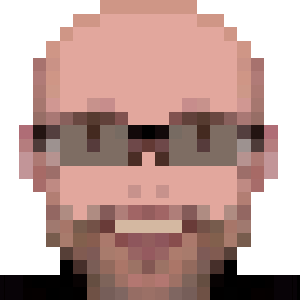Ubuntu 16.04 on Dell Precision M3800

It’s time to install new Ubuntu LTS version, 16.04 Xenial Xerus.
I’ve downloaded the .iso and created a bootable USB stick using the Startup Disk Creator.
Then I’ve restarted M3800 with the USB stick inserted and pressed F12 to select the boot device.
Booting with UEFI
The USB stick created using Startup Disk Creator already supports UEFI, so if you want to use UEFI, you can just add the USB stick in the list of trusted devices, reboot and start the install process (I don’t use UEFI, as Ubuntu is the only operating system installed in my machine).
Booting without UEFI
If BIOS is configured in legacy mode, after start the installer, you’ll see this message: Failed to load COM32 file menu.c32.
Don’t worry, press Tab and you’ll see options to boot. Type live-install and continue.
In case you get a frozen system after enable wifi during the install process, restart but now don’t enable it during the process.
After Install
Few post install issues:
- webcam with a too dark image;
- wifi was not reconnecting after
resume from suspend.
Fortunately, all easy to solve.
Webcam with a too dark image
To change brightness and contrast for your webcam, we need to install a tool called guvcview:
sudo apt-get install guvcview
Start guvcview from Dash, and now fix brightness and contrast.
Wifi
To make wifi automatically reconnect after a suspend, I followed this recipe from StackOverflow:
As sudo, create a file name /etc/systemd/system/wifi-resume.service and add the following content:
[Unit]
Description=Local system resume actions
After=suspend.target
[Service]
Type=oneshot
ExecStart=/bin/systemctl restart network-manager.service
[Install]
WantedBy=suspend.target
Save. Now enable the service on systemd:
sudo systemctl enable wifi-resume.service
Done!
Additional Drivers
If you want to use binary/proprietary drivers, open Additional Drivers on Dash:
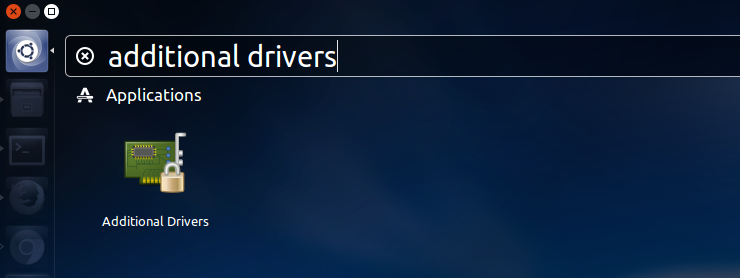
Then enable drivers for NVidia Quadro and the firmware for the Intel CPU:
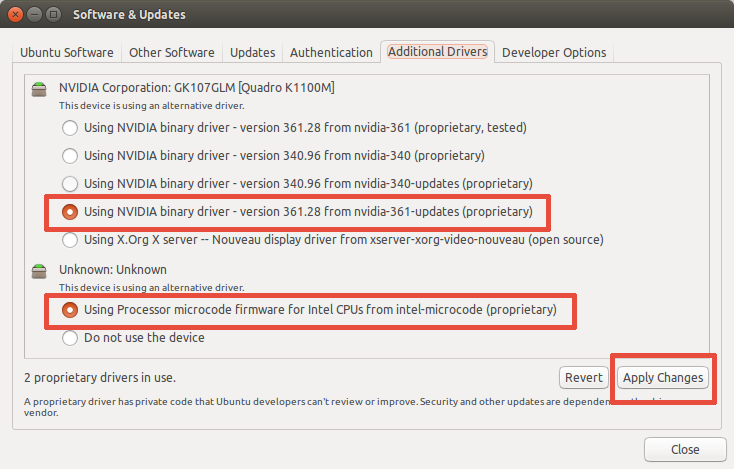
Click on Apply Changes and restart.