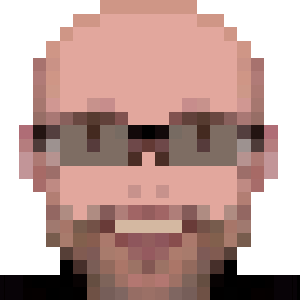Install Droidcam on Ubuntu using DKMS
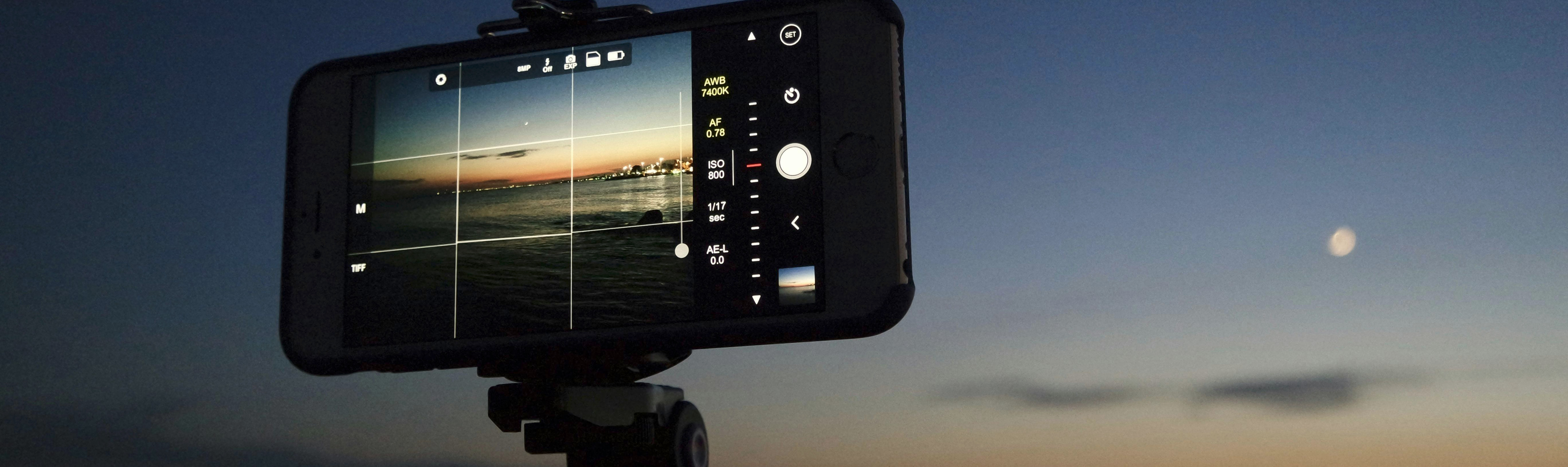
DroidCam turns your phone into a webcam for your computer. You can use it with chat programs like Zoom, Discord, MS Teams.
I’m describing the steps to install it on Ubuntu using the classic app. It has an alternative app that works like an OBS plugin.
Additionally the below steps will use dkms, which is a Linux mechanism to allow automatically recompile a driver when a new kernel is installed. So, there is no need to recompile and reinstall droidcam after a kernel update.
Prerequisites
You’ll need git installed. If not installed: sudo apt install git.
Install on Mobile
Get it from:
Install on Ubuntu
Download the latest version from the official repository:
wget https://github.com/dev47apps/droidcam-linux-client/releases/download/v2.1.3/droidcam_2.1.3.zip
unzip droidcam_2.1.3.zip -d droidcam-linux-client
Enter in the unzipped folder:
cd droidcam-linux-client
Install the client:
sudo ./install-client
Now instead of to follow the official video install step, we’ll install using dkms at 1280x720 resolution:
sudo ./install-dkms 1280 720
Optionally install sound support:
sudo ./install-sound
Testing
Open the droidcam mobile client - in the mobile, of course!
Now in the Ubuntu desktop, start the droidcam client (a desktop shortcut should be available).
Connect to the mobile app at the IP address displayed in the mobile.
In order to test, you can use the guvcview utility (which is a webcam viewer). If not installed: sudo apt install guvcview.